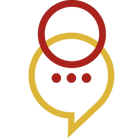How can we help?
Virtual Classes
What are the software / hardware requirements for virtual classes?
Our virtual classes are hosted right in your web browser so there's no need to download software or an app. You can use any device with a web browser, however we recommend a tablet sized screen or larger. Phone screens are typically too small to view the entire classroom whiteboard space.
You will need a strong internet connection, a webcam, microphone and speakers. The webcam, microphone & speakers built into your device will work great ;)
Our classroom whiteboard is interactive so we recommend using a tablet or other large touchscreen device if your child is not yet able to use a mouse with ease.
You will need a strong internet connection, a webcam, microphone and speakers. The webcam, microphone & speakers built into your device will work great ;)
Our classroom whiteboard is interactive so we recommend using a tablet or other large touchscreen device if your child is not yet able to use a mouse with ease.
What is the recommended age for virtual classes?
Virtual classes are most effective for children who are able to use a computer, mouse and/or touchscreen fairly independently.
How do I access the classroom?
You can access your Las Lengüitas® virtual classroom through your confirmation email or by logging in to your account at LasLenguitasClasses.com
Once logged in, click on the class in your calendar to view the class details. Click the 'Join' button and you'll be sent directly to your child's online classroom.
Once logged in, click on the class in your calendar to view the class details. Click the 'Join' button and you'll be sent directly to your child's online classroom.
Does an adult need to be present for the class?
Yes, an adult should be present to help with technical difficulties, to help redirect distracted young kids or to communicate with the teacher if needed. Please stay nearby but off-screen throughout the class.
Are subscriptions available for online classes?
Yes! All classes purchased can be used for online classes, in person classes or a mix of the two!
Help! I can't get past the equipment check to enter the classroom?
You are likely too early. Students can log in to their classroom up to 5 minutes before the scheduled start of their class.
Your teacher is able to see when you are logged in and doing equipment checks. If you are stuck in the equipment checks for more time than expected, they will reach out to you via email or text message to offer assistance.
Your teacher is able to see when you are logged in and doing equipment checks. If you are stuck in the equipment checks for more time than expected, they will reach out to you via email or text message to offer assistance.